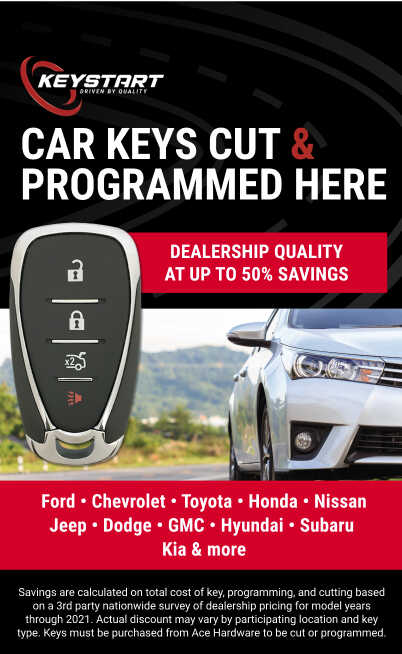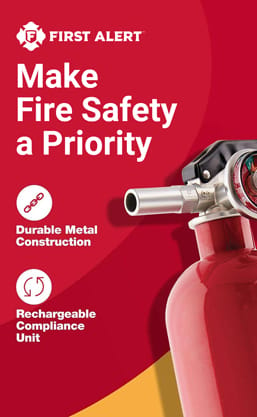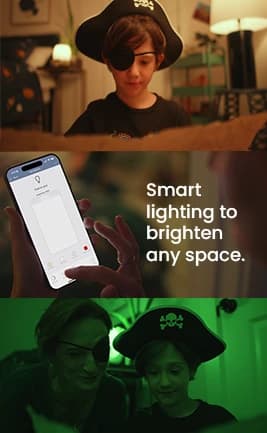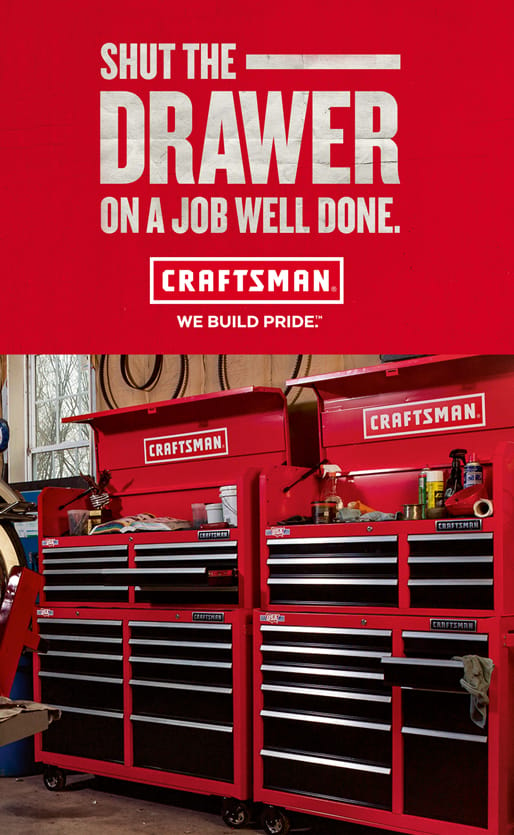ACTION: (Uninstall / Re-Install Ace Retailer App)
We believe there are a significant number of unidentified devices with outdated set-ups not receiving acehardware.com order push notifications via the Ace Retailer Mobile Assistant app.
In order to ensure the fix is captured on all devices attached to your store, we ask that ALL associates who have the Ace Retailer Mobile Assistant app, uninstall the current app on their device and reinstall the updated app.
How to re-install and update your push notifications:
For Android mobile devices (including the Zebra TC56 and 57 devices)
- Tap Settings, select Applications, then tap Manage Applications.
- Scroll and locate Ace Retailer Mobile Assistant, tap the application to enter the Settings screen.
- Tap Uninstall, at the pop-up, tap OK to uninstall application.
- Find the Google Play Store app and tap to open the Play Store.
- Search Ace Retailer.
- Tap Download.
- Once the app downloads, tap the Ace Retailer app icon to open the app.
- Log in and tap the menu in the upper left corner
- Select Notifications>AOS/Curbside.
- Select which stores you want to receive notifications and tap Done.
For all Apple iOS mobile devices (including iphone, ipad or ipod)
- Locate the Ace Retailer Mobile Assistant, hold down on the application icon to enter the options screen, tap Remove App.
- Tap Delete App, at the pop-up, tap Delete to uninstall application.
- Find the Apple App Store app and tap to open the App Store.
- Search Ace Retailer.
- Tap Download.
- Once the app downloads, tap the Ace Retailer app icon to open the app.
- Log in and tap the menu in the upper left corner
- Select Notifications>AOS/Curbside.
- Select which stores you want to receive notifications and tap Done.
Note: Having even one device functioning with the old app can result in notification errors when a customer checks in for Curbside Pickup.
If you have any questions please contact Ace Hardware Store Systems at [email protected] or call 630-990-2670.